
Bulk Upload Product Image URLs From Dropbox to Shopify Using CSV (Without an App)
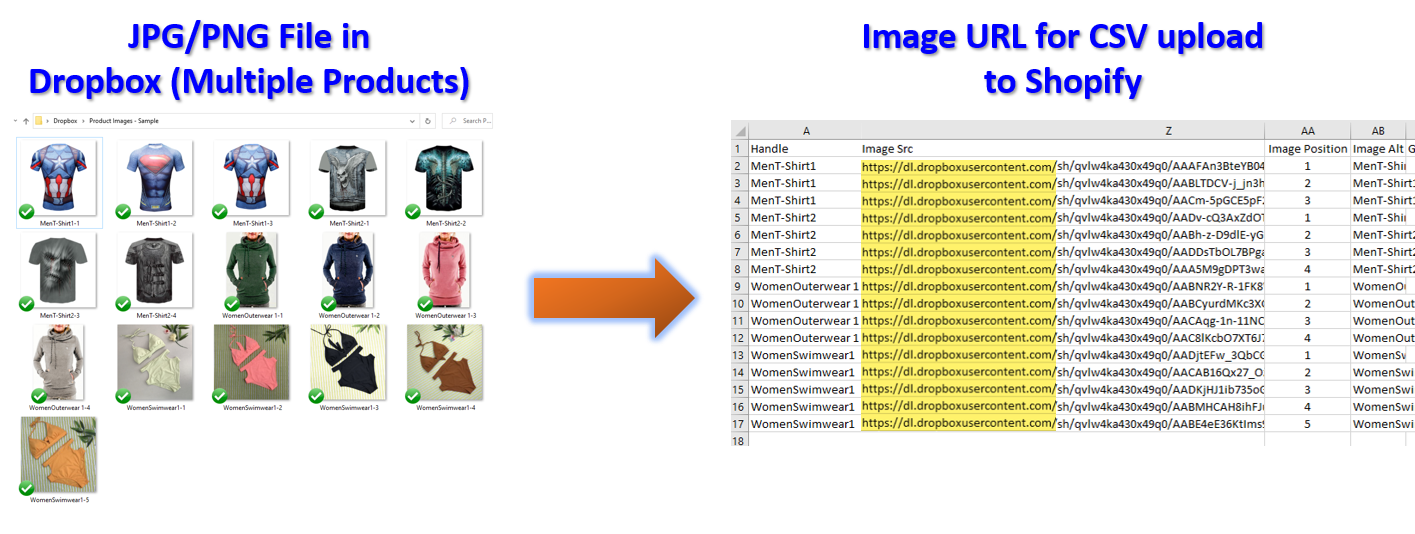
If you have a large number of named product image files that you would want to upload to different products, there is a better way than to edit the product one by one in Shopify Admin. Here is an easy method to do it via CSV in essentially only 2 steps.
Extract Product Image URL from Dropbox Folder
We recommend this method to bulk create image URLs by Prime Seller Hub.
If you follow the method in above link correctly, you should have an excel file containing URLs of the product images on alternate rows with unwanted blank cells in between, like the one in below image.
To remove the blank cells,

- Drag and select the data range where blank cells to be removed.
- Press F5.
- Click Special in the Go To dialogue box that appears.
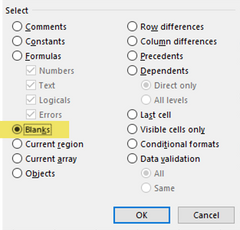
- Select Blanks, then click OK.

- Right Click on any of the selected blank cells, and choose Delete.
- Select Shift Cells Up, then click OK.
Do note that the URLs are still not direct links to the images and are not ready to be copied into your CSV file yet.
Using Dropbox as a Image Host
To fix this issue, we can make Dropbox a host for your files and folders simply by replacing https://www.dropbox.com with https://dl.dropboxusercontent.com.

A quick way to do this is to select the Excel column where the image URLs are, and press Control + H keys to replace all the domain paths at one go.
You can now test the product image URLs by pasting any of them into your browser's address bar. You should see that the image is not a preview in Dropbox site anymore.
The product image URLs have now become direct links to the images. Go ahead and paste all the product image URLs into your Shopify import CSV file.

Remember to fill in the columns of Product Handle, Image Position and Image Alt Text before importing into your Shopify store.

Upon completion, the imported products should appear at the top of the product list. If they don't, click Sort and select Updated (newest first).











