
Using CSV File Format to Import and Edit Products in Shopify
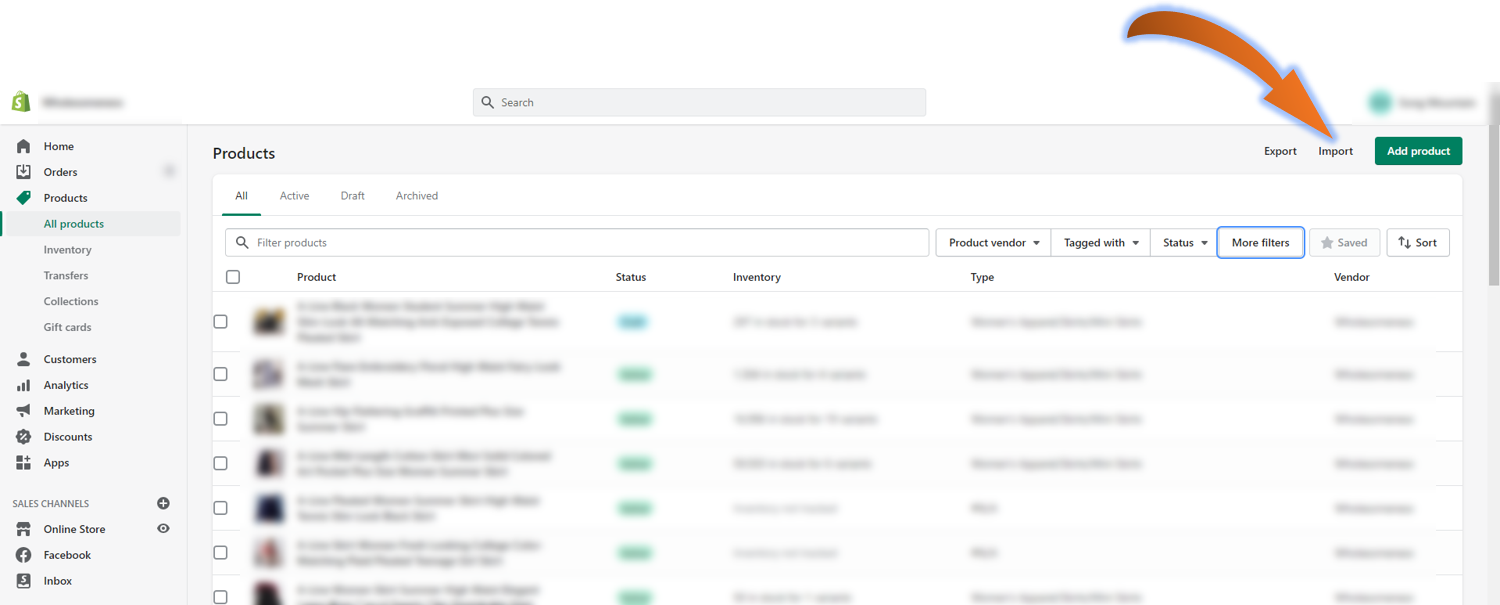
While it is fine to manually add or edit the products from the Products page within Shopify Admin, using a CSV file for the above jobs could save tons of your time.
By using a CSV file, you can make changes to a large number of products and variants information at one go.
Download Shopify Sample Product CSV Template File
Download a sample product CSV template file. The sample file contains data of a few sample products and variants (SKUs).

Import Product CSV File Into Shopify Store
To import the sample CSV file into your Shopify store,
- Within your Shopify admin, go to Products > All Products.
- Click Import, then Add File.

- Upload the sample product CSV file. Leave uncheck the box that asks to Overwrite any current products that have the same handle. This is because your current Shopify store does not contain the products that we are going to import yet.

- Click Upload and Continue.
- In the Preview box that popped out, click Import Products.
- Upo

Export Product CSV File from Shopify Store
To edit the products, you can click on individual products to make the changes. Alternatively, if you want to make changes to a large number of products at one time, you can export the products as a CSV file, amend the file, then import again.
- Select the products that you want to edit.
- Click Export.
- Choose Selected Products, and select CSV export file format.
- Click Export Products.
Edit Product CSV File
Open the export CSV file, and you should see the exact data as the sample CSV file that we imported earlier since no edits were made to the products yet.
To edit the products, simply make changes to the CSV data. For example, I can add images to the product "Example T-Shirt", as follows.
- Insert new blank rows below the product,
- Add a list of Image URLs in the column Image Src.
-
It is important to add the handle "example-t-shirt" to these new rows of data so that Shopify recognizes them as the same product. Handles are unique names for each product.

- Save the file.
- Import the CSV file as mentioned in the above methods. This time, check the box that asks to Overwrite any current products that have the same handle.
The images have now been added to the product. You can view the changes you made by clicking on the products.












